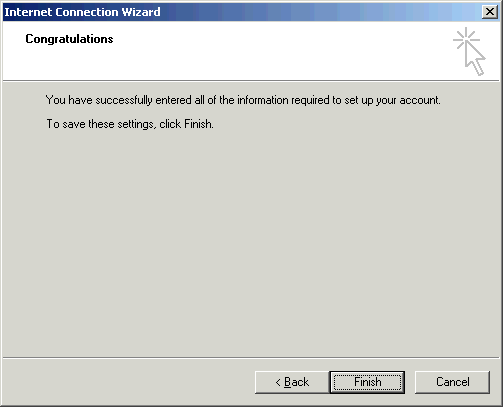How to Set Up Outlook Express 5.0-6.0 to Send and Receive Email
| |
|
| Follow the steps below to set up Outlook Express 5.0-6.0 to send and receive email. | |
How to Set Up Outlook Express 5.0-6.0 to Send and Receive Email |
|
- Open Outlook Express.
 From the Tools menu, choose Accounts.
From the Tools menu, choose Accounts.
Note: If you have never configured, or used, your Outlook Express email program, at this point the Internet Connection Wizard will open automatically. In such a situation, go directly to step 5.
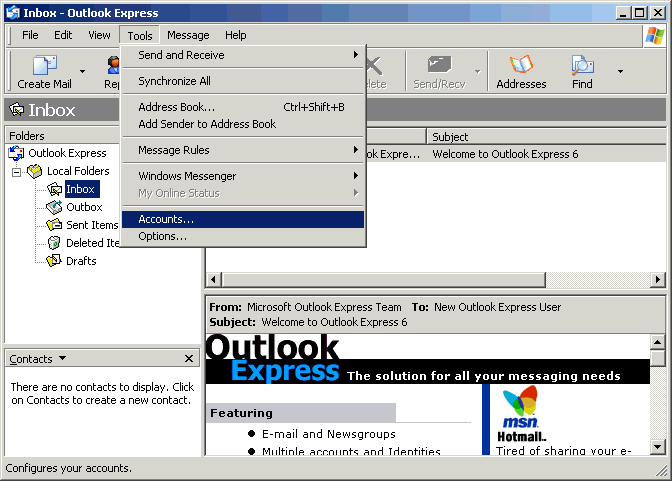
-
Click the Add button and choose Mail.
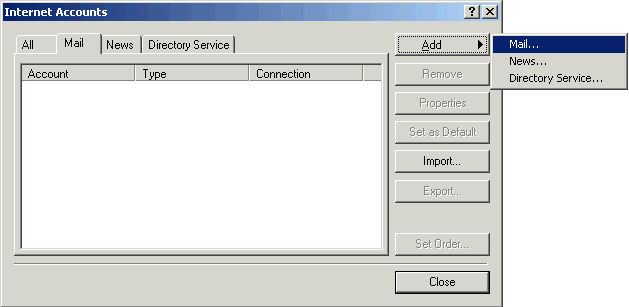
-
In the Display name field, type your full name. Click the Next button.
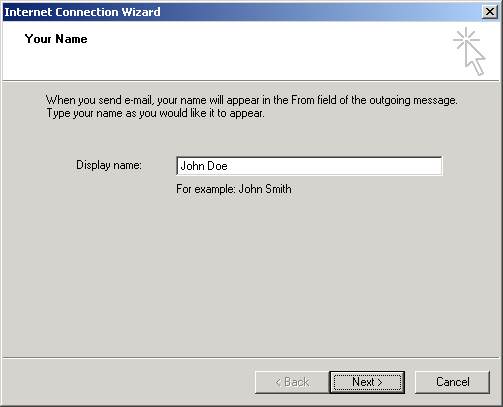
-
In the E-mail address field, type your full Ralls Technologies email address (e.g., johndoe@rallstech.com). Click the Next button.
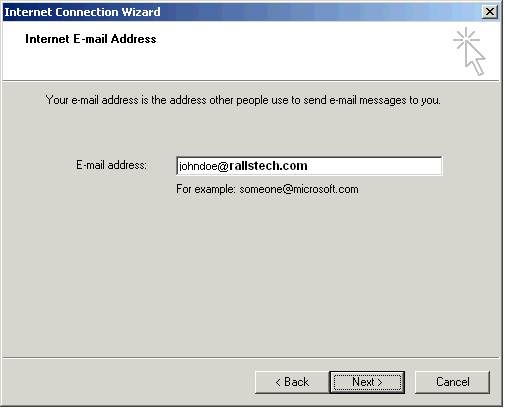
-
Click the down arrow on the My incoming mail is a ____ server drop-down list and choose POP3. In the Incoming mail (POP3, IMAP or HTTP) server field, type pop.rallstech.com In the Outgoing mail (SMTP) server field, type mail.rallstech.com Click the Next button.
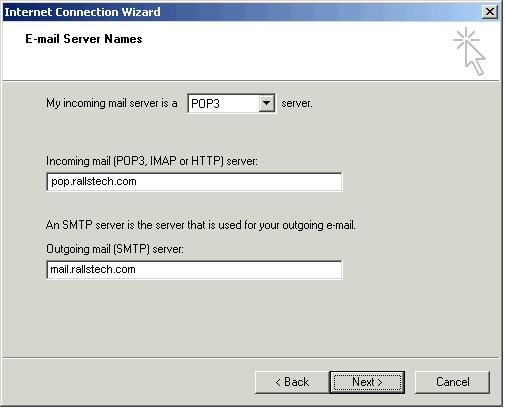
-
In the Account name field, type your full Ralls Technologies email username (e.g., johndoe). In the Password field, type your email password. Check the box next to Remember password if you wish to save your password. Click the Next button.
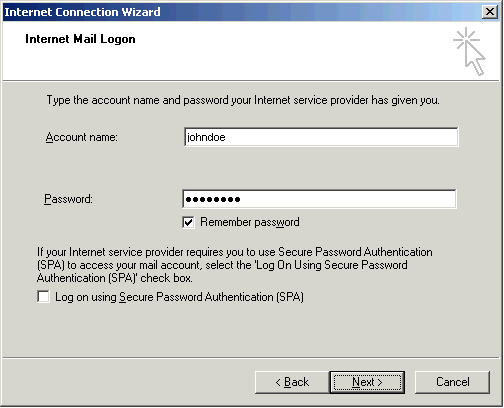
- Click the Finish button.