How to Set Up Outlook 2000 to Send and Receive Email
 |
|
| Follow the steps below to configure Outlook 2002 to send and receive email. | |
How to Set Up Outlook 2002 to Send and Receive Email |
|
- Open Microsoft Outlook.
 From the Tools menu, choose E-Mail Accounts.
From the Tools menu, choose E-Mail Accounts.
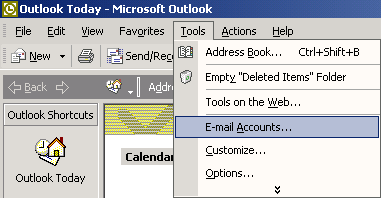 Select Add a new e-mail account.Click the Next button.
Select Add a new e-mail account.Click the Next button.
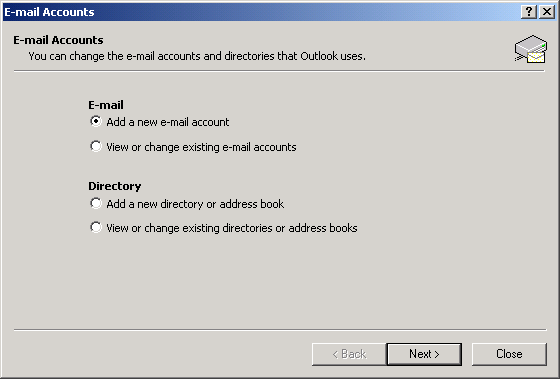 Select POP3. Click the Next button.
Select POP3. Click the Next button.
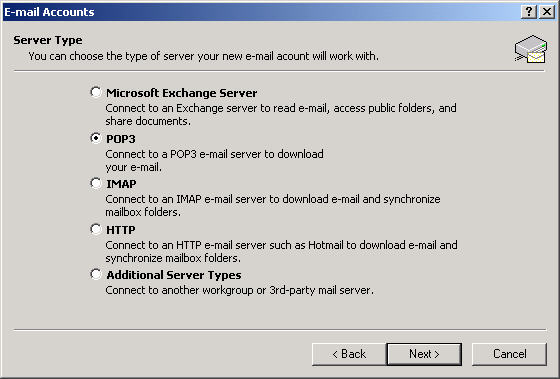
-
In the Your Name field, type your name. In the E-mail Address field, type your full Ralls Technologies email address (e.g., johndoe@rallstech.com). In the Incoming mail server (POP3) field, type pop.rallstech.com.).
- In the Outgoing mail server (SMTP) field, type mail.rallstech.com.
- In the User Name field, type your Ralls Technologies email username (e.g., johndoe). In the Password field, type your email password. Click the More Settings button.
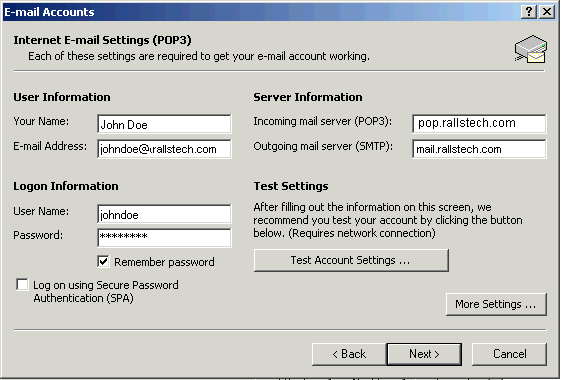
Click the Next button.
- Click the Finish button.