How to Set Up Outlook 2000 to Send and Receive Email
 |
|
| Follow the steps below to configure Outlook 2000 to send and receive email. | |
How to Set Up Outlook 2000 to Send and Receive Email |
|
- Open the Microsoft Outlook 2000.
 Click the Next button.
Click the Next button.
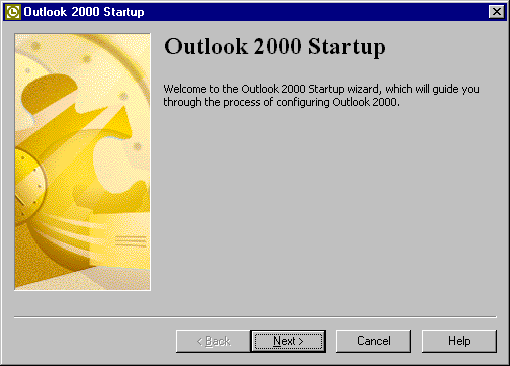
-
Click the Next button.
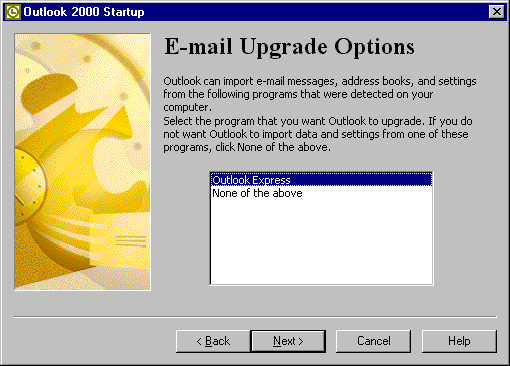
-
Click the Next button.
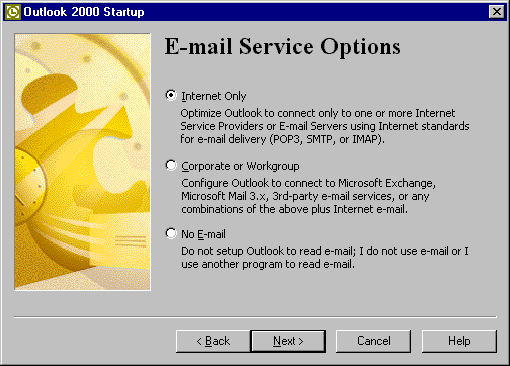
-
Check the box next to Internet E-mail. Click the Next button.
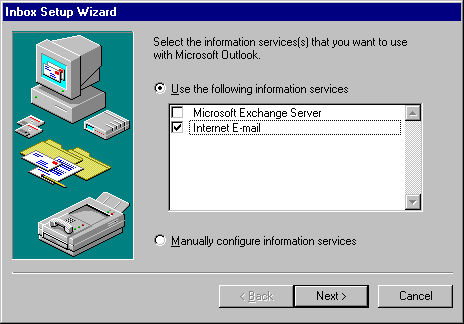
-
Click the Setup Mail Account button.
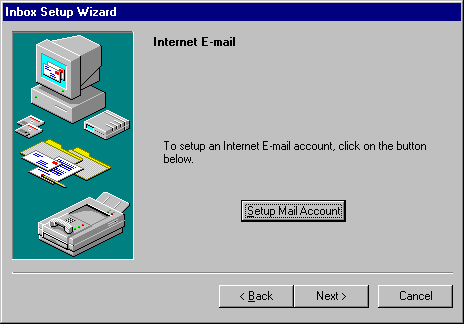
-
In the Mail account field, type a name for your email account (i.e. RallsTech). In the Name field, type your full name. In the E-mail address field, type your full RallsTech email address (e.g., johndoe@rallstech.com).
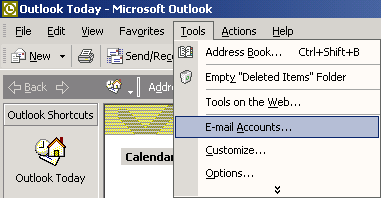
-
Click on the Servers tab. In the Incoming Mail (POP3) field, type pop.rallstech.com the Outgoing mail (SMTP) field, type mail.rallstech.com In the Account name field, type your full RallsTech email username (e.g., johndoe). In the Password field, type your email password. Click the next button.
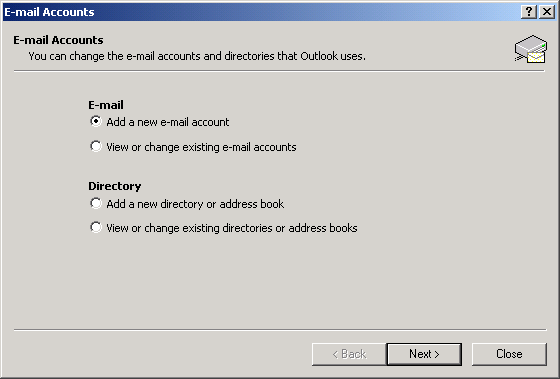
-
Select Log on using. In the Account name field, type your full RallsTech email username (e.g., johndoe). In the Password field, type your password. Check the box next to Remember password. Click the OK button.
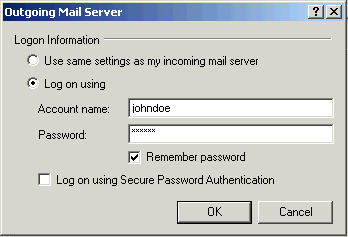
-
Click on the Connection tab. Click the Connect using my phone line radio button in the Connection area. Click the down arrow on the Use the following Dial-Up Networking connection drop-down list and choose your connection. Click the OK button.
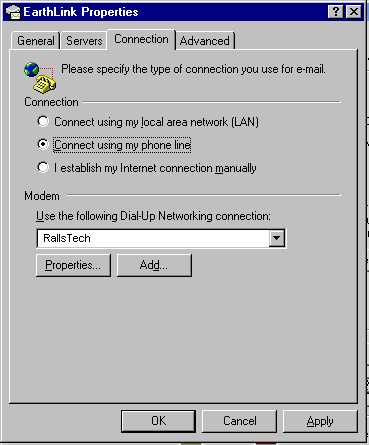
-
Click the Next button.
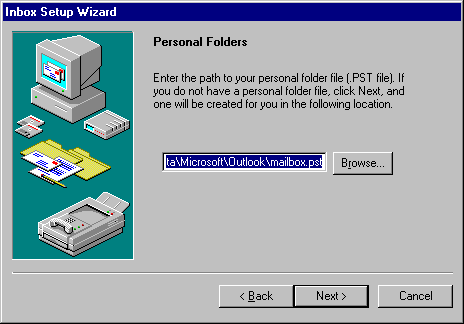
- Click the Finish button.