How to Set Up Eudora 5.x to Send and Receive Email
 |
|
| Follow the steps below to set up Eudora 5.x to send and receive email. | |
How to Set Up Eudora 5.x to Send and Receive Email |
|
- Open Eudora.
 Click the Next button.
Click the Next button.
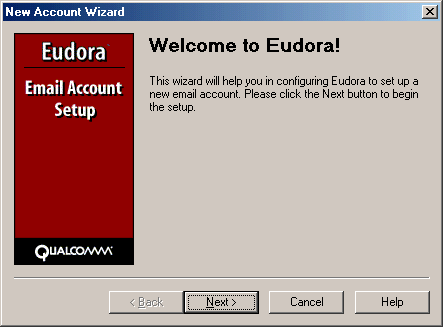 Click the Create a brand new email account radio button in the Account Settings area. Click the Next button.
Click the Create a brand new email account radio button in the Account Settings area. Click the Next button.
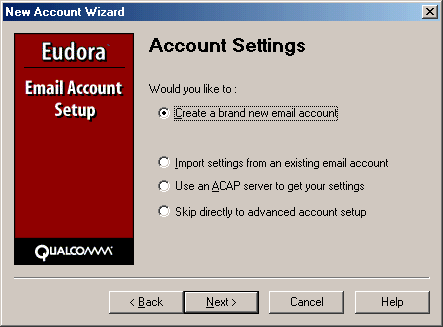 In the Your Name field, type your full name. Click the Next button.
In the Your Name field, type your full name. Click the Next button.
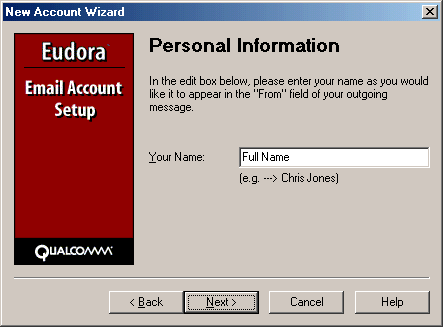 In the Email Address field, type your entire email address (e.g., johndoe@rallstech.com). Click the Next button.
In the Email Address field, type your entire email address (e.g., johndoe@rallstech.com). Click the Next button.
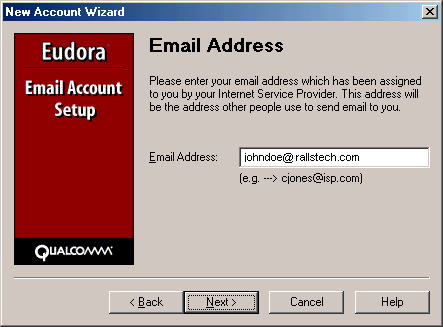 In the Login Name field, type your entire email address (e.g., johndoe@rallstech.com). Click the Next button.
In the Login Name field, type your entire email address (e.g., johndoe@rallstech.com). Click the Next button.
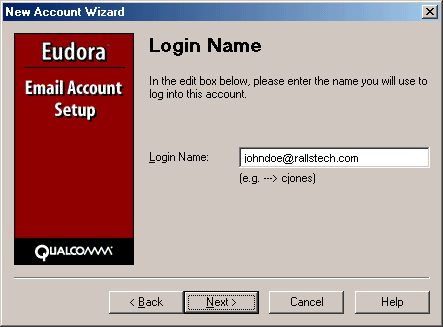 In the Incoming Server field, type pop.rallstech.com Select POP. Click the Next button.
In the Incoming Server field, type pop.rallstech.com Select POP. Click the Next button.
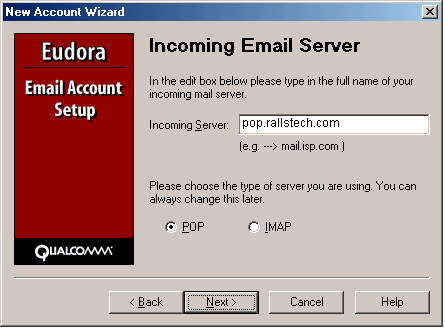
- In the Outgoing Server field, type mail.rallstech.com.
- Check the box next to Allow authentication. Click the Next button.
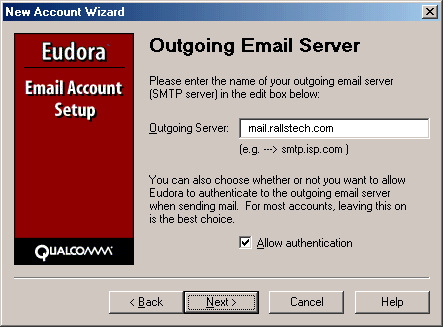
- Click the Finish button.
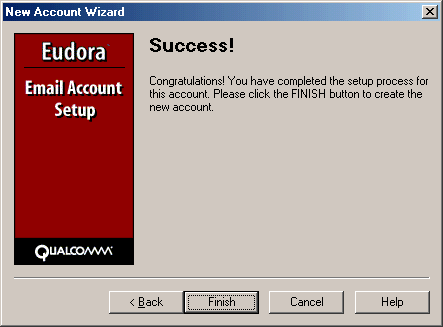
Note: When you first send an email, a window asking for your user name and password will appear. Type your email address and password, then click OK to continue.